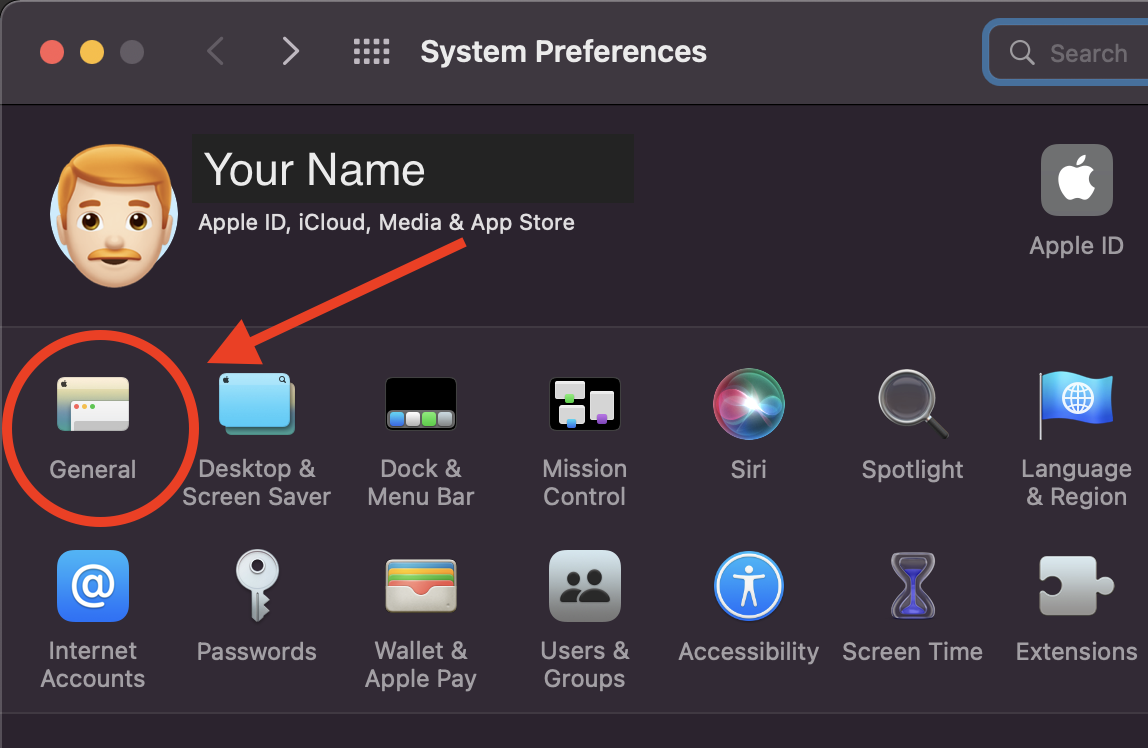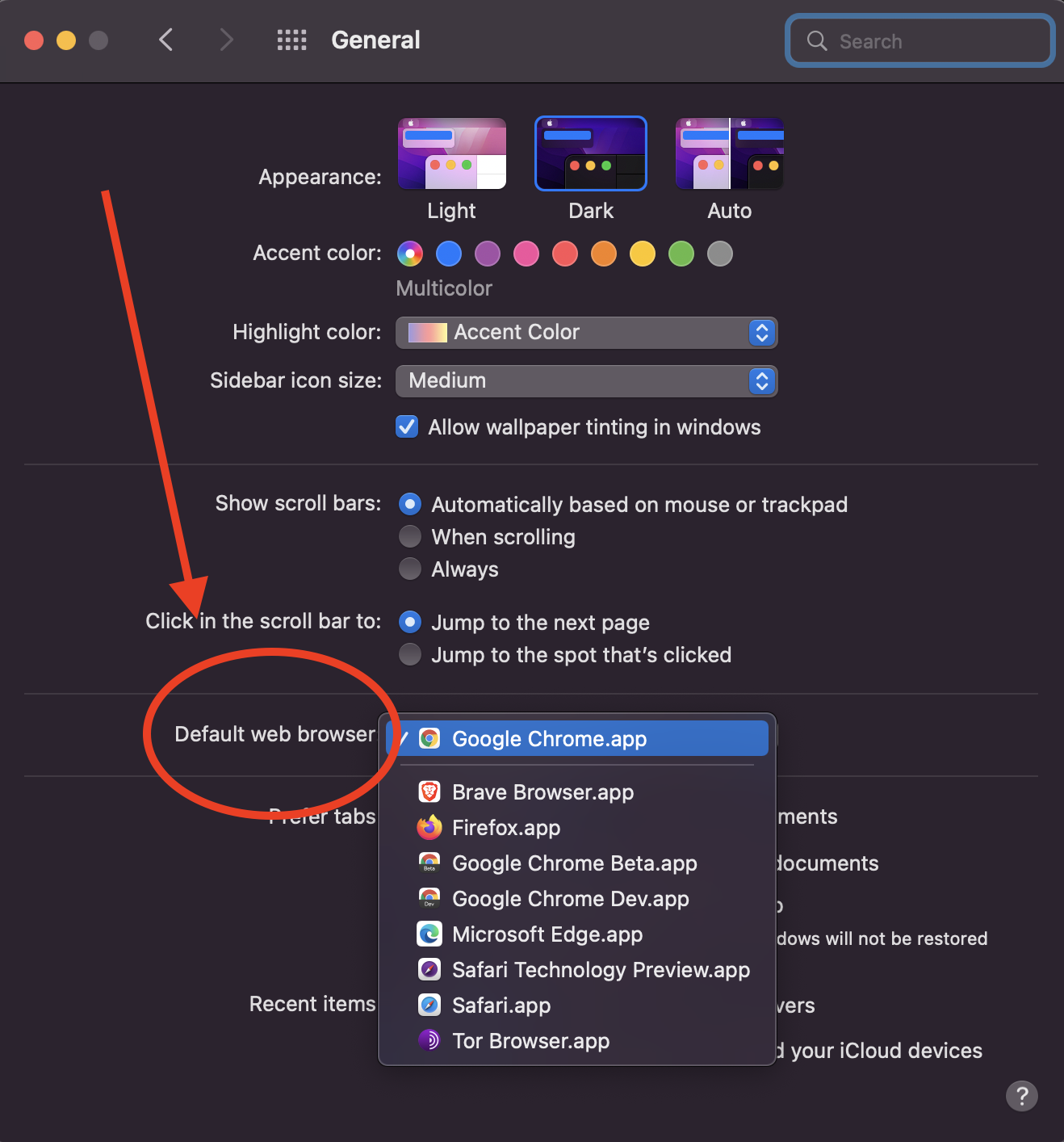Set the Default Browser From the Command Line on a Mac — Properly
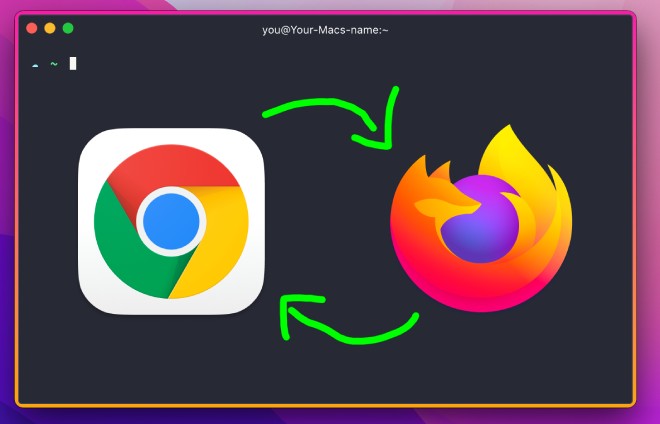
Setting the default browser while opening the browser
With Chrome and most Chromium based browsers, you can open the app from the command line and pass an argument to make it the default browser at the same time.
open -a "Google Chrome" --args --make-default-browser
Those *could* also work:
open -a "Google Chrome Dev" --args --make-default-browser
open -a "Google Chrome Beta" --args --make-default-browser
open -a "Brave Browser" --args --make-default-browser
But there are 3 big problems:
- It only works with some browsers.
- Involves opening the browser.
- Requires you to manually confirm your choice.
But fear not, here is the real solution you are looking for:
Setting the default browser from the command line, the right way
There is a tool aptly called defaultbrowser which you can install with this one command:
brew install defaultbrowser
(If this fails, you don’t have Homebrew installed. GET HOMEBREW. It’s good.)
Now that you have defaultbrowser installed, you can see a list of available
HTTP handlers simply by running defaultbrowser and you can set a default
browser by giving one of the items in the list as an argument.
defaultbrowser chrome
This is nice, but we still have to confirm our choice!
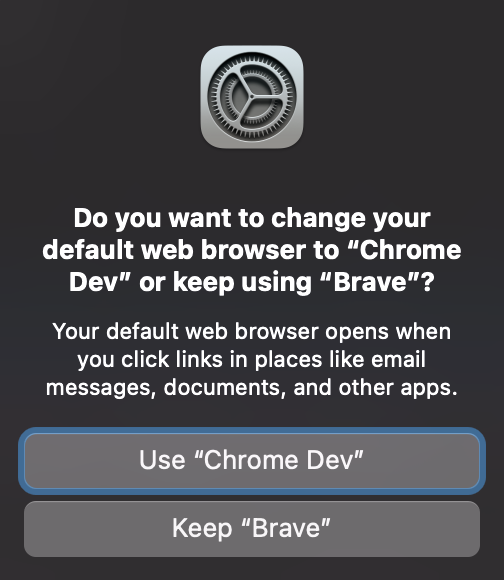
You can quickly confirm your choice with tab+space, but how about automatic confirmation?
Automatically accept the prompt with AppleScript
There is an app called Script Editor which ships with your mac.
Open it, and paste in this bad boi:
on run argv
do shell script "defaultbrowser " & item 1 of argv
try
tell application "System Events"
tell application process "CoreServicesUIAgent"
tell window 1
tell (first button whose name starts with "use")
perform action "AXPress"
end tell
end tell
end tell
end tell
end try
end run
Most of the script above is a direct copy/paste from Stack Exchange: https://apple.stackexchange.com/a/255947/264341
item 1 of argv is going to be the first argument you give the script.
Once your save it, you can run it with something like this:
osascript /Path/to/your/script/NameOfYourScript.scpt {a browser, could be "chrome"}
SUCCESS 🎉
But this is a rather long line.
I suggest making a few aliases in your .zprofile file. (It should be at ~/.zprofile.)
For instance, I have these:
alias dbb='osascript /Path/to/the/script/setDefaultBrowser.scpt beta'
alias dbc='osascript /Path/to/the/script/setDefaultBrowser.scpt chrome'
GREAT SUCCESS 🎉
Now, I can switch default browser by entering dbb or dbc + enter.
And, in case you were wondering…
Setting the default browser from System Preferences
You can change the default browser manually by opening system preferences and going to “general”, “Default web browser”.