How to Batch Convert Images to .avif
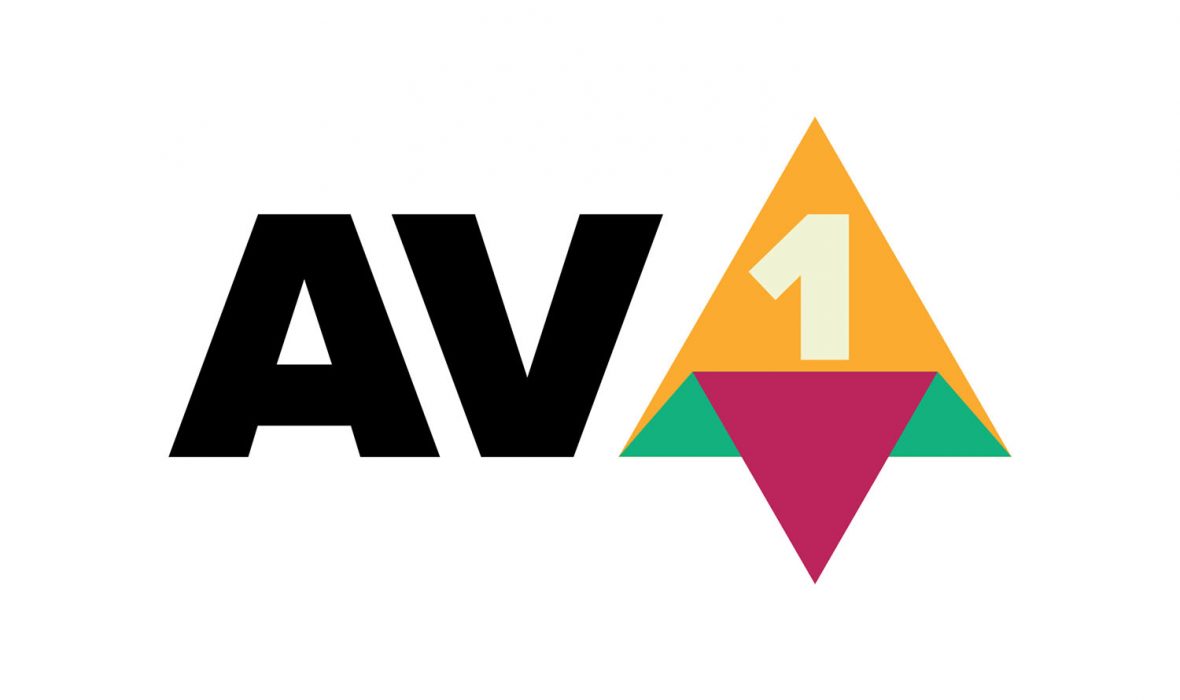
AV1 reached version 1.0.0 🎉 .avif is even more impressive than .webp compression-wise and it’s gaining browser support fast. So let’s get converting!
The easiest way to convert an image to .avif is to use squoosh.app, but it only processes one image at a time. I’ve read a tweet about batch conversion being on their roadmap (Ping me if you notice that!), but until then, we’re going to rely on an awesome open-source cli tool: Colorist.
UPDATE: Squoosh still doesn’t support batch conversion, but avif.io does. The method described in this post is still more powerful in terms of customizability and probably gives better performance too since it’s not browser-based, but avif.io is definitely worth looking at anyway.
I’m working on a mac, so you might have to adjust a little if you’re on Linux and probably a bit more if you’re on Windows. But Colorist is available to all. Also, I’m using ZSH as a shell.
For Basic Conversions
First, install Colorist. (Colorist’s docs for installation)
brew install joedrago/repo/colorist # using Homebrew (Mac)
For the simplest usage, you can simply open a terminal at the folder where your photos are stored, and run this little script:
for i in *.(png|PNG); # Starts a loop over all .png files. To include .jpg too: for i in *.(png|PNG|jpg|JPG);
do name=`echo "${i}"` # Assign the file name to a variable
cleanedName=$(echo "$i" | cut -f 1 -d '.') # Remove the extension from the filename ("foo.png" becomes "foo")
colorist convert "$name" "$cleanedName.avif" # Tell colorist to convert your file to a .avif
done
To Convert and Resize Images
If you want to resize your images too, just add the --resize flag.
# will resize the image to 1000x500
colorist convert "$name" "$cleanedName.avif" --resize 1000, 500
The best part is that if you don’t specify the width or height, Colorist will use the original image’s aspect ratio to calculate the missing value. (See Colorist’s docs on resize.)
But your images probably don’t all have the same dimensions and/or aspect ratio. So you might want to resize them to a percentage of their original size. Or only resize those over a certain threshold. For that, we have to get creative a little. I came up with this script for my humble needs:
for i in *.(png|PNG);
do name=`echo "${i}"`
cleanedName=$(echo "$i" | cut -f 1 -d '.')
ogWidth=$(colorist identify "$name" --json | jq '.width') # gets the original image's width
newWidth=$((ogWidth / 2))
if [[ $newWidth -lt 1000 ]]
then
newWidth=1000
fi
if [[ $ogWidth -lt 1000 ]]
then
newWidth=ogWidth
fi
colorist convert "$name" "$cleanedName.avif" --resize $((newWidth))
done
Colorist’s --resize doesn’t accept percentages. But we can get the original image’s dimensions by using colorist identify "foo.png" --json. That line gives us, in json format, a bunch of information about foo.png including the copyrights, colors, luminance… Since all I care about is the width, I extract that with jq: jq '.width'. You could try to parse json with pure bash, but I’d rather brew install jq and be done with it!
The rest of the script is simple; if the new width is smaller than 1000px, I set it to 1000px. If the original width was less than 1000px, I just use the original width.
I hope this was helpful. Go give a big GitHub star to Colorist and jq if it was! They’re the real heroes.